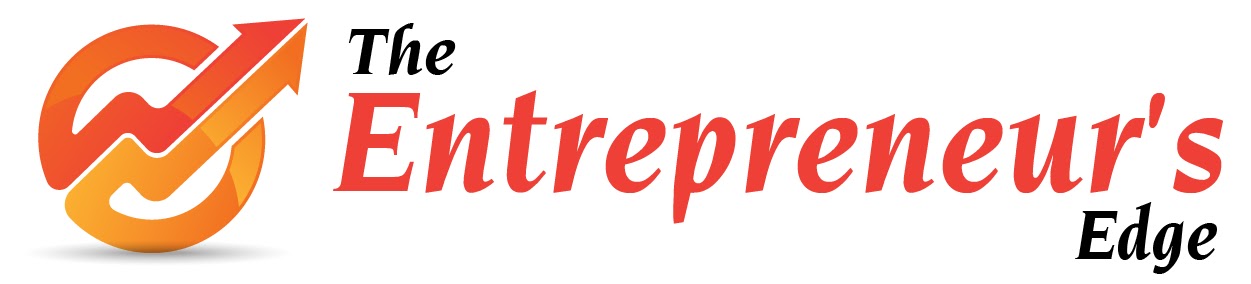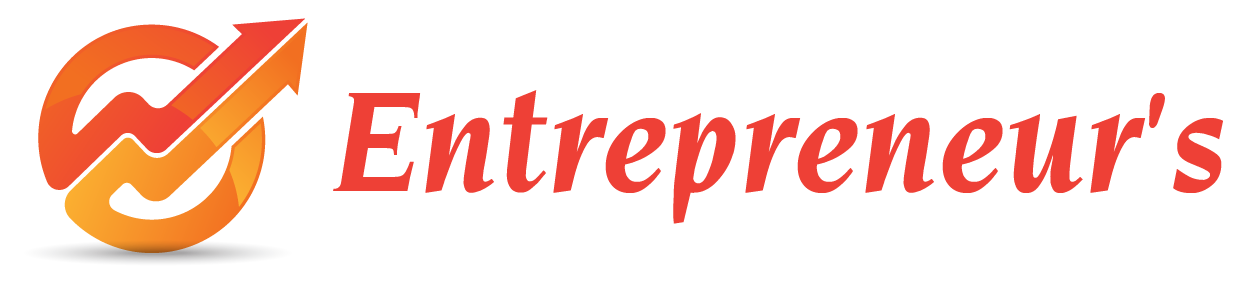Capturing screenshots on Windows 11 is a breeze, and there are several methods you can use to get the job done quickly. Whether you want to capture the entire screen, a specific window, or a custom area, Windows 11 offers various built-in tools to meet your needs and one question arise how to take screenshot in computer?
1. Print Screen (PrtScn) Key:
Pressing the "Print Screen" key on your keyboard captures the entire screen and copies it to the clipboard. You can then open an image editing program like Paint or Microsoft Word and use "Ctrl + V" to paste the screenshot. Save the file to keep a permanent record.
2. Win + Print Screen (Win + PrtScn) Key:
For an effortless way to capture the whole screen and save it as an image, press "Windows" and "Print Screen" keys together. The screenshot will automatically be saved in the "Screenshots" folder within the "Pictures" directory.
3. Alt + Print Screen (Alt + PrtScn) Key:
To capture only the active window, press "Alt" and "Print Screen" simultaneously. The screenshot will be copied to the clipboard, and you can paste it into an image editing program using "Ctrl + V" to save it.
4. Snip & Sketch Tool:
Windows 11 comes with the handy "Snip & Sketch" tool. Simply press "Windows + Shift + S" to open a menu and select the type of snip you want - rectangular, freeform, window, or full screen. The snip will be copied to the clipboard, and you can paste and save it as an image.
5. Snipping Tool (Optional):
If you prefer using the traditional "Snipping Tool", you can search for it in the Start menu. The process is similar; select the snip type, capture the screen area, and save the screenshot.
Capturing screenshots on Windows 11 is a handy skill that can enhance your productivity and make it easier to share information with others. With these simple methods and tools, you'll be able to take screenshots effortlessly, helping you save and share important information with ease.