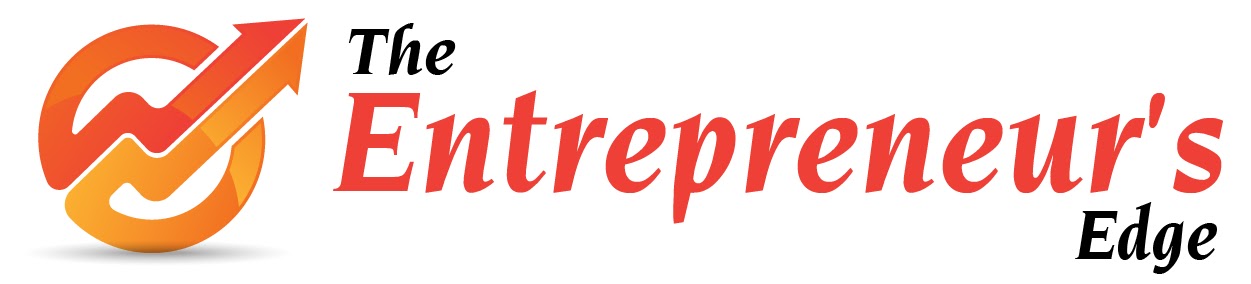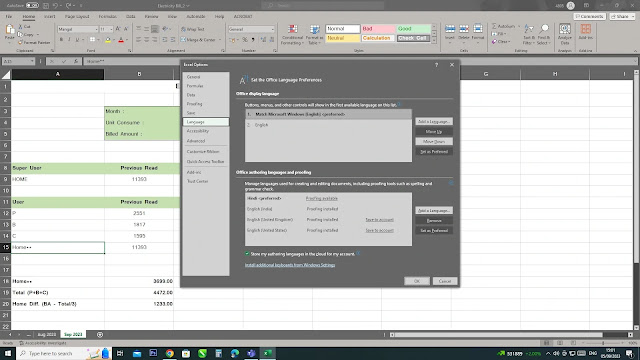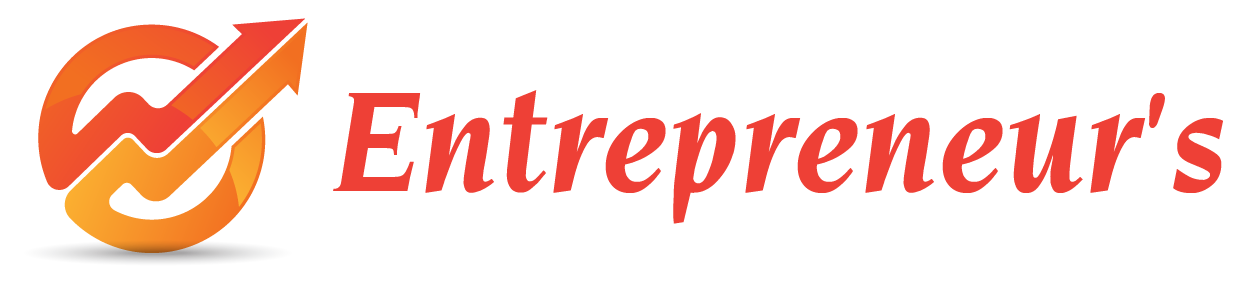One day I am working on MS Excel 365 and do some work on my excel file, I save my work and close my personal computer. At that date everything was working fine and smoothly. After some days I am working on a new file what I was see, font is not looking good. So, I decide to open my old file when I open it what I see, everything was changed, base font change, event printable area, fonts and its formatting, I was shocked what is this and what was happed in this file. I searched Internet for solution but unfortunately not succeeded. There I saw many users have facing this issue without proper solution, then I decide to solve it by myself. After some hour I find the solution and I decide to share my knowledge through my blog to others. Sometimes really, it's irritating when working on Excel.
Image example of MS Office 365 Changed view of body font.
Why this happening?
Before I tell you how to fix, first you will know why this happen. There are two most possible reason to change your MS Office Excel Language Settings by doing you or by some Third-Party Software, that reasons are described below:First Reason: When you decide to change your Windows Default Language to another language for example English (United State) to Hindi (India) from Settings or Control Panel (Image example is given below) your MS Office Default language will be automatically set with your chosen language when you open and working on new file.
Image example of Windows Region change by User.
I think now you understand why I am telling you. I hope you will understand it very well and I am also knowing some users will not scroll down this page because they understand what next step is to do. If you not, scroll your screen and know more about in this blog how to fix this issue.